
Loading a Model to a Controller
This tutorial demonstrates how to load the PID control algorithm model (simplePID.mdl) to a controller. Note this model was created in the previous tutorial Building a Model Using MechaWare.
Note: Mechaware 4.0 is only compatible with the specific MPI release that contains the version matched firmware file. The appropriate MPI Library must be installed and the MechaWare Firmware loaded onto the controller before downloading the MechaWare model. For more information, see Controller Requirements.
Perform the following procedure to load the simplePID.mdl model to a controller.
-
To load the model, open a Command Prompt and navigate to the folder that contains the saved model simplePID.mdl. Note: The default location is C:\Program Files\MEI\MDK\04.00.01\MechaWare.
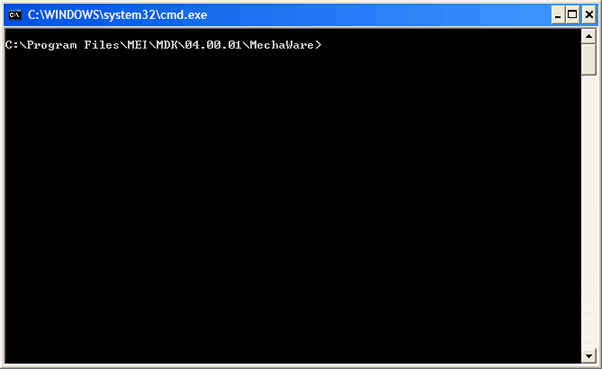
- The model is loaded by using the mdl2mw.exe utility. Add this directory to your Path to call this utility. Note: The default location is C:\Program Files\MEI\MDK\04.00.01\Win32.
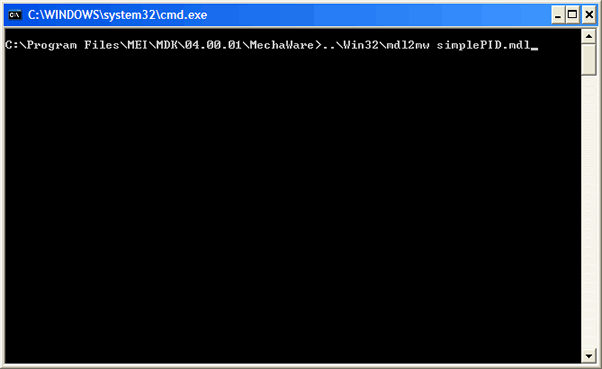
The MechaWare model is now downloaded to the motion controller.
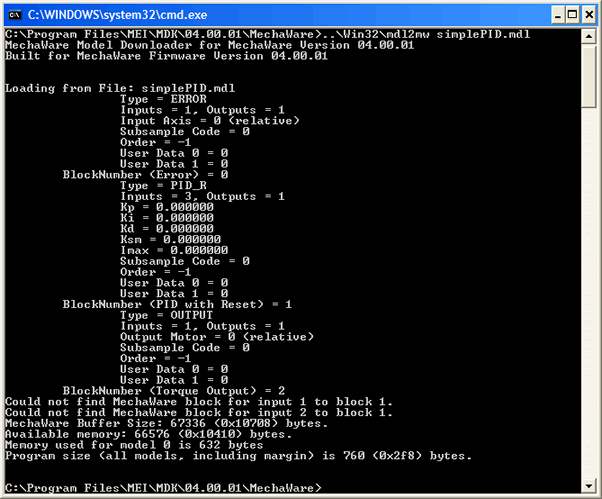
Download Errors
If your receive the following error message, you will need to download the MechaWare Firmware to the controller. After the MechaWare firmware is installed on the controller, proceed to Step 1 in this section.
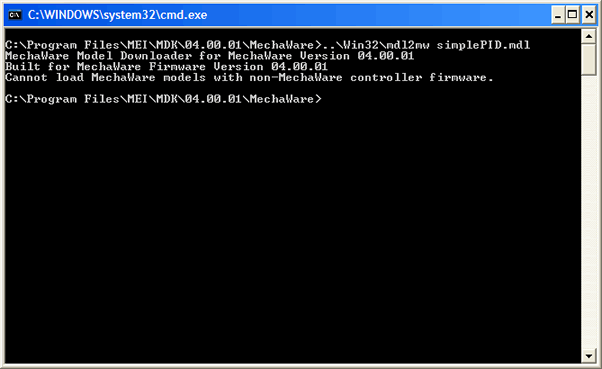
- In Motion Console, open the Controller Summary window to verify the MechaWare Firmware is loaded.
Note: Firmware Option 20 indicates standard MechaWare Firmware. For more information about firmware features, see Controller Firmware.
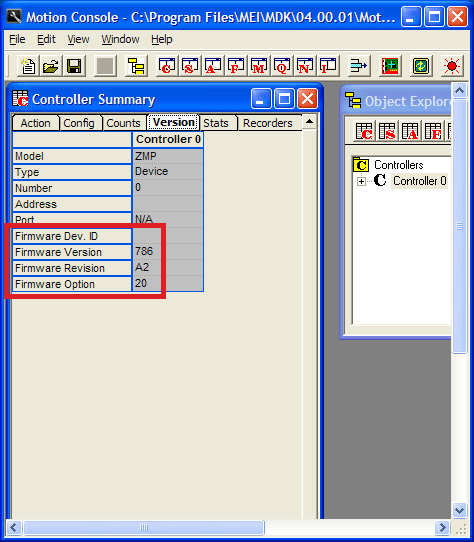
- Once the MechaWare Firmware is verified on the controller, repeat Steps 1 and 2 in the previous section to load the MechaWare model to the controller.
The MechaWare model is now properly loaded to the motion controller. You can now start tuning your system. For more information about tuning, see Bode Tool.
Building a Model Using MechaWare | MechaWare Overview
|
