Motion Engineering's motion controllers are shipped
with NULL firmware. Therefore, the first step is to download the proper
firmware for the controller. When you start Motion Console for the first
time, it will automatically prompt you to download firmware to the controller
and will also tell you which version should be downloaded. In the example
below, you should download firmware version 531.

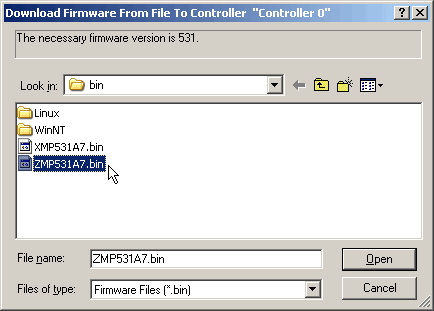
The next window will ask you to browse for the firmware
file. Choose the ZMPxxxxx.bin ("xxxxx" represents the firmware
version) firmware file from the mei\xmp\bin directory. The standard
software release includes one XMP controller firmware file. In this
example, we will download ZMP531A7.bin.
If you have installed custom software, there will be an
additional firmware file in the same directory. Each custom firmware
file is numbered: Z1Pxxxxx.bin, Z2Pxxxxx.bin, etc. If you are using
custom firmware, select the proper custom ZnPxxxxx.bin file from the
same directory.
Select the proper firmware version and click Open.
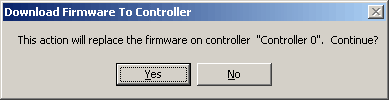
When the verification window appears, click Yes.
It will take approximately 30 seconds to download the firmware to the
controller.
Troubleshooting
What if I accidentally downloaded
the wrong version or need to change the firmware version on the controller?
Once you have loaded firmware onto the controller for the
first time, you can also manually change the version of firmware on
the controller in Motion Console's Controller Summary window. Under
the Action tab, click the FW Download button and then select
the correct firmware file from the mei\xmp\bin directory.
