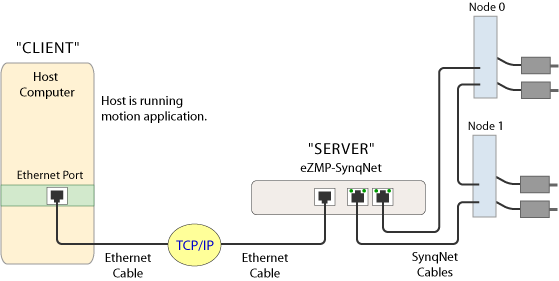Using SynqNet over Client-Server
Certain system architectural restrictions may limit how a motion control system can be accessed. In such cases, a possible solution is to use a remotely installed motion controller such as an eZMP-SynqNet and establish communication to the device via a Client-Server connection over TCP/IP. It is an ideal solution for "headless" type controllers providing remote diagnostic capability and control. You can also use one host computer to control multiple remote controllers.
The MPI supports a socket-based client-server mode of operation running over TCP/IP. By using SynqNet over a Client-Server connection, a user can access a remotely installed motion controller as if it were installed locally in the host computer.
The Server Utility allows MPI and MPX applications running on remote computers to control local motion controller cards by connecting via a TCP/IP connection. To learn how to set up a Client-Server connection, see the Server Utility.
Setup Guidelines
| |
- Make sure the client and server are using the same MPI version. To check the MPI version, run the version utility or check the properties for the mpivc60.dll.
- If the server is using DHCP, make sure the client connection uses the server's computer name and NOT the IP address. DHCP may re-assign the IP address when the registration expires. If the client uses the IP address with a DHCP server, the connection could be lost.
- If you're having trouble with lost connections through hubs and routers, try a direct connection using a crossover cable.
|
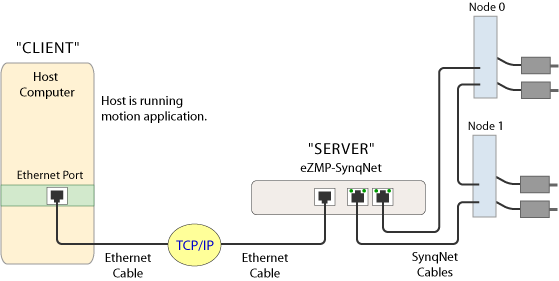
Troubleshooting
| |
- Are any of the cables damaged?
Try replacing cables with known good cables.
- Are all cables Category 5?
All cables must be shielded CAT5 cables.
- Do the link LEDs indicate proper cable connections?
For eZMP-SynqNet, see SynqNet LEDs and Ethernet LEDs.
- Are you certain your IP addresses allow proper communication between devices?
All devices must be in the same subnet, unless a router is present to permit communication between different subnets. Any other device on the network shares the same computer name or IP address.
- Are your devices utilizing DHCP to assign IP addresses?
The eZMP's IP address is statically allocated. All the machines on the eZMP's network should also have IP addresses statically allocated with the same subnet. Unless otherwise noted, the default IP address of the eZMP is 192.168.1.74. See How do I change the IP address of my eZMP? for more information.
- Can you ping the server from the client?
Yes, you can ping the server from the client using the normal Windows command prompt. If you initially do not receive a reply, give the eZMP-SynqNet a few minutes to finish booting up. If you are still unable to ping it two minutes after powering it up, make sure that you do not have a faulty cable connection and that your computer is on the same subnet.
- Is the server.exe app still running? Did it return any errors?
Start server.exe again to maintain communication between the eZMP and client PC. If you were previously running server.exe and it exited in error, please report the error number and message to MEI's Technical Support.
|
|