|
|
Quick
Start Guide
XMP-SynqNet Controller |
Motion Console
Check Node Information
Click on the  button to view the SqNode Summary window. This window provides specific
information about the nodes installed on the system. SynqNet will find
the nodes in the order that they are connected. The hardware setup used
for this example had two nodes. Therefore, the SqNode Summary Window shows
two nodes: SqNode 0 and SqNode 1. This window also shows the address information
of each node.
button to view the SqNode Summary window. This window provides specific
information about the nodes installed on the system. SynqNet will find
the nodes in the order that they are connected. The hardware setup used
for this example had two nodes. Therefore, the SqNode Summary Window shows
two nodes: SqNode 0 and SqNode 1. This window also shows the address information
of each node.
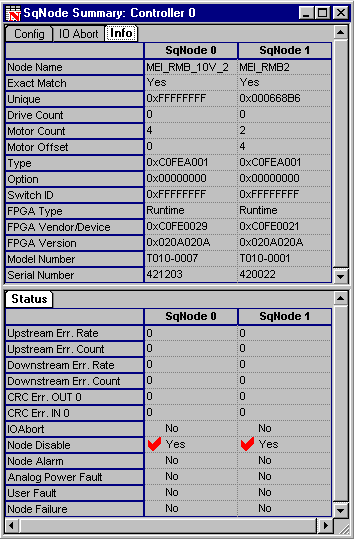
TIP: Before proceeding on to Step 9, it is helpful
to first minimize the Motion Console window.
Troubleshooting
Some of the Link LEDs on my node/drive are not ON...
If the Link LEDs are not turned ON, make sure that the drive has power.
If the drive has power and Link LEDs are not ON, disconnect and reconnect
the connector.
If the LEDs are not ON and the power has been verified,
check to make sure that the cables are connected to the right ports.
If the Link LEDs still do not turn ON, the power has
been verified, and the connections are correct, replace the cable. Another
way of verifying if the cable is bad is to switch the cables. If the ports'
LEDs light up with one cable and not with the other, then that cable is
bad. Also, after the cables have been replaced, be sure to reset the controller
in order to reinitialize the network.
For more information about the locations and meanings
of LEDs please see the Controller LEDs
and Node LEDs sections.
The RMB/SynqNet Node does not
work straight from the box...
All RMB nodes are supplied without any FPGA image and will need to be
programmed before being used. Please proceed to the next step, Download
Node FPGAs.
A node is improperly ordered...
SynqNet will find the nodes in the order that they are connected. If a
node is improperly ordered, retrace the wiring from the controller to
the last node. Use the serial number and address information to determine
if a node is not in the correct order. Or, use the drive identification
information (model number, serial number, address, etc) to determine if
a node is not in the correct order. If the same node types are improperly
ordered, the problem can be found during motor feedback verification.
SynqNet initialized successfully,
but all of the nodes were not found...
SynqNet will only tell you which nodes it found on the network. The most
common cause of a node not being found is a result of a bad cable connection
or a bad cable. The first step is to verify that the LEDs on the SynqNet
In/Out ports are ON. If they are not on, disconnect and reconnect the
connector. If the LEDs still do not turn ON, replace the cable.
|
