
|
|
| . |
Downloading Node FPGAs
|
||||||||
WARNING! |
| All SynqNet nodes are shipped with a boot FPGA image. SynqNet nodes are NOT fully operational until working firmware (runtime FPGA image) is downloaded to the node. |
Please see the FPGA Images section for more information.
First, you must determine which runtime FPGA image must be downloaded to the node.
Please see the Node FPGA Images: Identification Table.
If you change a node's FPGA type and have your current topology saved, you will get a topology mismatch error. Once you download a new fpga image, you must reset your controller, which will save the new topology and restore it to SYNQ mode.
NOTE:
You will only have to download the image once.
There are two ways to download firmware to a node:
- via Motion Console
- via Command Prompt
In the SynqNet Node Summary window, click on the Binary Download button.
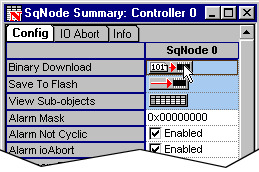
The following window will appear next. To search for the correct binary FPGA image file, click Browse. Motion Console automatically tells you which FPGA should be downloaded.
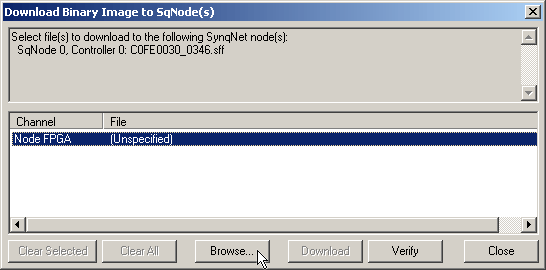
Find the appropriate FPGA file and select Open. In this example, we are downloading the C0FE0030_0346.sff file for an MEI SQID board.
Select the file and click Open.
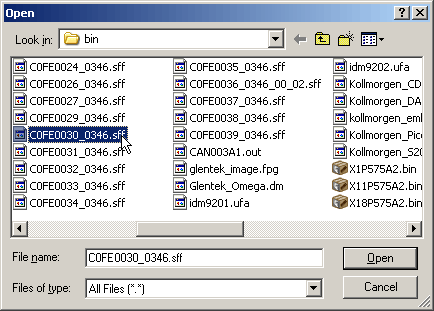
Click on the Download button.

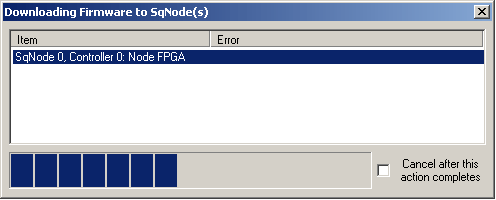
Refresh Motion Console by maximizing the screen. The following screen should appear. Notice that the "FPGA Vendor/Device" now reflects the downloaded FPGA: 0xC0FE0030.
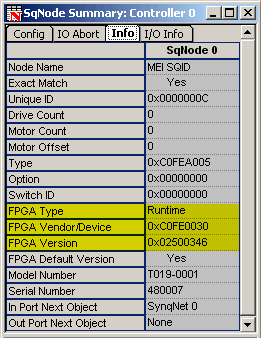
Open a Command Prompt window and go to the following directory to download the proper *.sff file:
C:\MEI\XMP\bin\WinNT\
Type the following command:
C:\MEI\XMP\bin\WinNT\sqNodeFlash -node 0 -file ..\c0fe0030_0346.sff
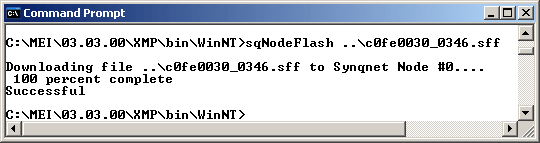 |
The selected FPGA file has been downloaded after all of the pages have been counted.
Refresh Motion Console by maximizing the screen. The following screen should appear. Notice that the "FPGA Vendor/Device" now reflects the downloaded FPGA: 0xC0FE0030.
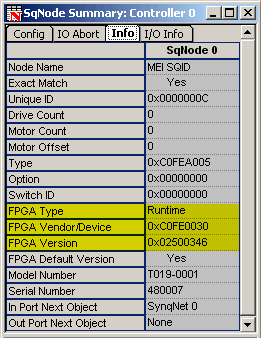 |
| | | Copyright © 2001-2021 Motion Engineering |