
Linking MechaWare to Simulink®
This tutorial demonstrates how to link MechaWare to Simulink. You will only need to to perform this procedure once.
Note: MechaWare 4.0 was designed specifically for MATLAB version 2008b. It is strongly recommended to use MATLAB version 2008b or higher to acquire the full feature set of MechaWare.
Perform the following procedure to link MechaWare to Simulink.
- Open MATLAB and from the MATLAB toolbar, select File, Set Path.
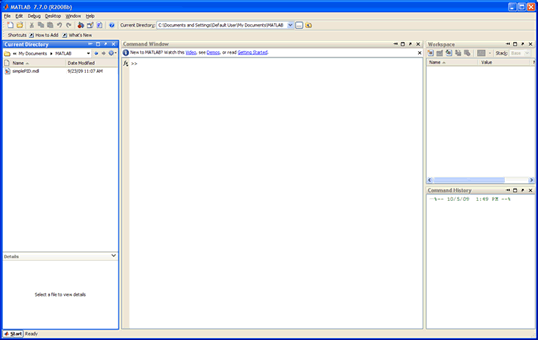
- The following Set Path dialog displays. Click Add Folder.
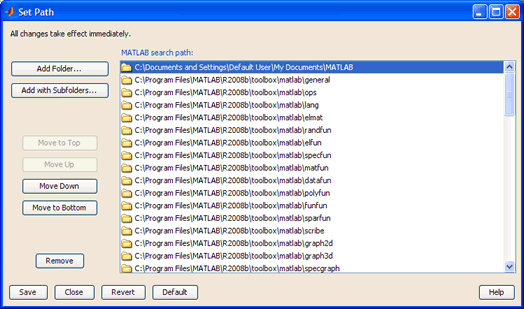
- Select the MATLAB folder in the directory where you have installed MechaWare. Note the MechaWare default directory is located at C:\Program Files\MEI\MDK\04.00.01. Click Ok.
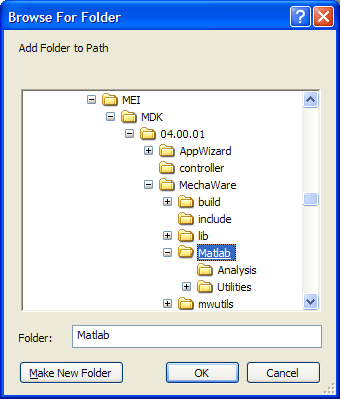
- Click Add Folder again from the Set Path dialog.
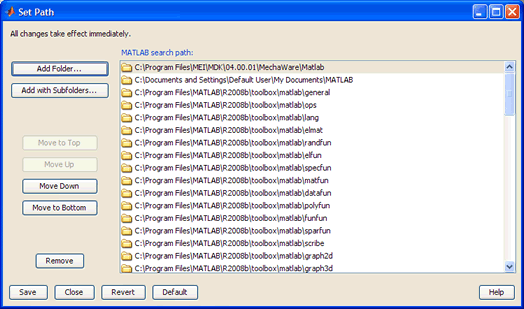
- Select the Utilities folder in the directory where you have installed MechaWare. Note the MechaWare default directory is located at C:\Program Files\MEI\MDK\04.00.01. Click Ok.
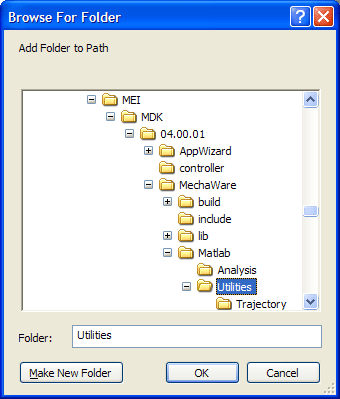
- Click Add Folder again from the Set Path dialog.
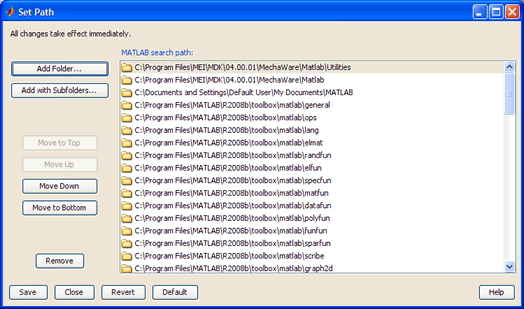
- Select the Analysis folder in the directory where MechaWare is installed. Note the MechaWare default directory is located at C:\Program Files\MEI\MDK\04.00.01. Click Ok.
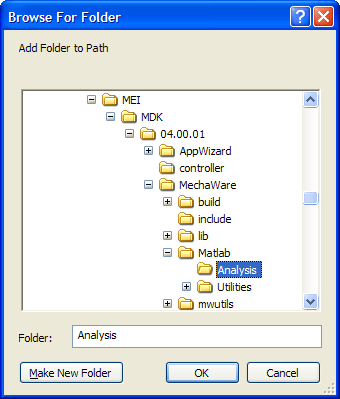
- From Set Path dialog, click Save and Close.
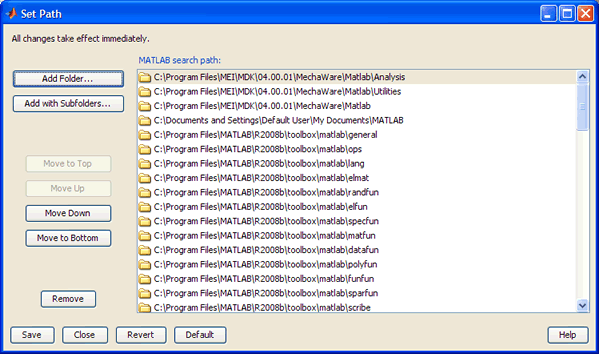
- To verify the MechaWare blocks were properly added, click on the Simulink Library Browser button
 on the MATLAB toolbar. on the MATLAB toolbar.
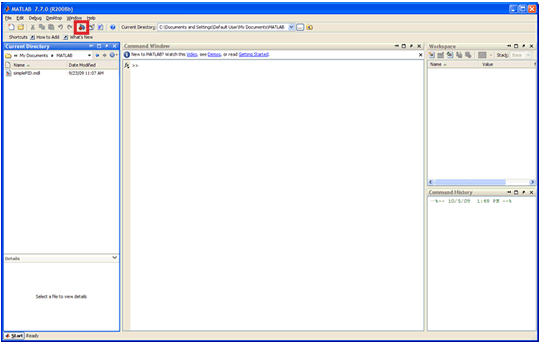
The MechaWare Block Library should be visible in the Simulink Library Browser.
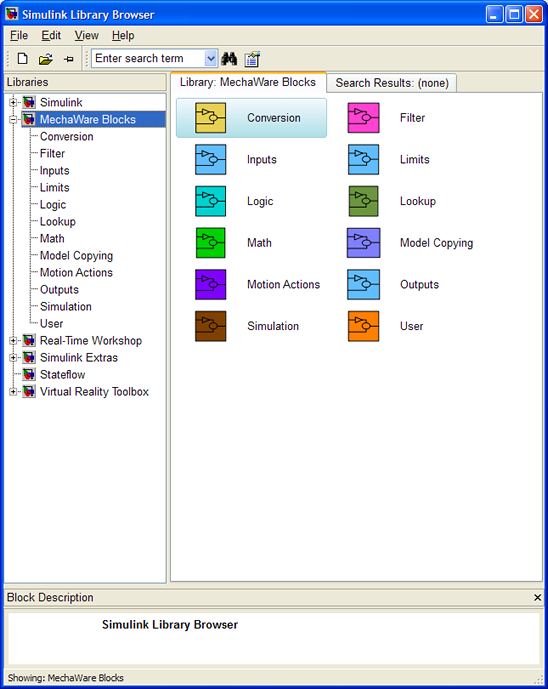
The MechaWare Block library is now properly linked to Simulink. You can now start designing and testing algorithms. To learn how to build a model, see Building a Model Using MechaWare.
Installing the MechaWare Toolkit | Building a Model Using MechaWare
|
