|
CAN Firmware Version Mismatch
eXMP controllers with CAN are shipped from the factory without firmware. Before using the eXMP with CAN, the appropriate CAN firmware must be loaded. eXMP controllers with CAN will report the following errors when Motion Console is started:
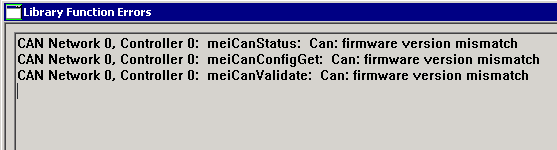
This error will also occur when accessing the CAN object in your motion application. See the MEICanMessageFIRMWARE_VERSION error code documentation.
The procedure below will assist you in downloading the CAN firmware to your eXMP with CAN controller to remedy the firmware version mismatch error.
- Click on the “K” icon on the toolbar to open the “CAN Network Summary Object List Configuration” window.
- Click on the Controller object in the “Object Pool” to highlight it and click “Add >>” to copy it to the “Object List”. Then click “OK”. This will add the CAN object from the Object Pool to the Object List.
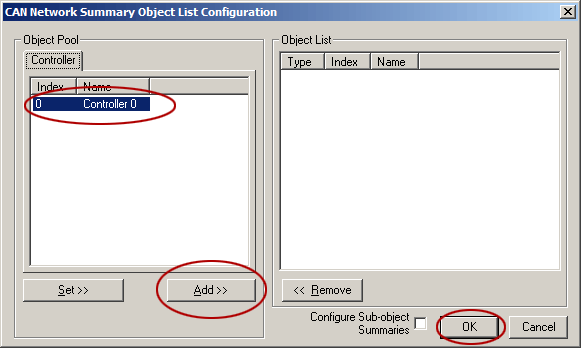
- Click the FW Download icon to open the “Download Firmware to CAN" dialog box.
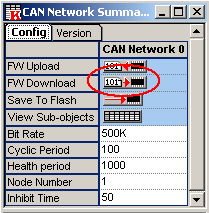
- Select the C:\mei\xmp\bin directory where the CAN firmware file is stored.
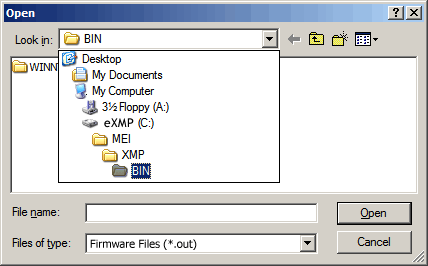
- Select the CAN firmware file and click “Open”. To determine the correct CAN firmware to use, refer to our Release Notes page. The CAN firmware is included in the CAN firmware file name. The CAN firmware version downloaded in this example is 3A1, the version you require may be different.
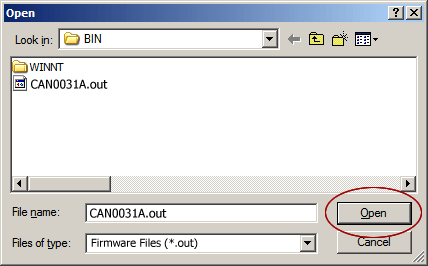
- Click “Yes” to confirm that you want to download the CAN firmware to the controller.

- The download takes approximately 30 seconds. The “CAN Network Summary” window will appear when the download is complete.
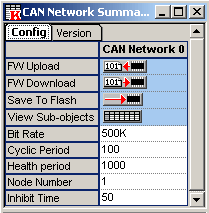
The CAN firmware is now loaded onto your eXMP with CAN.
|
