Automatically run Server at eXMP startup
In order to configure the eXMP to automatically run server when the eXMP starts up, follow the instructions below.
| |
- Log on to the eXMP as the "Administrator."
- Create a startServer.bat file using Notepad.
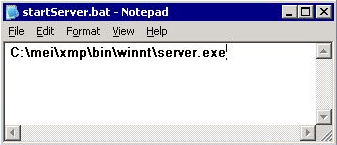
- In the startServer.bat file type the path to the server.exe file.
ex:
"c:\mei\xmp\bin\winnt\server.exe"
NOTE: The path that you list may be different if you have multiple software releases installed or have created a custom directory path during installation.
- Save changes to the startServer.bat file.
- Create a shortcut to the startServer.bat file.
- Move the shortcut into the Startup folder shown below.
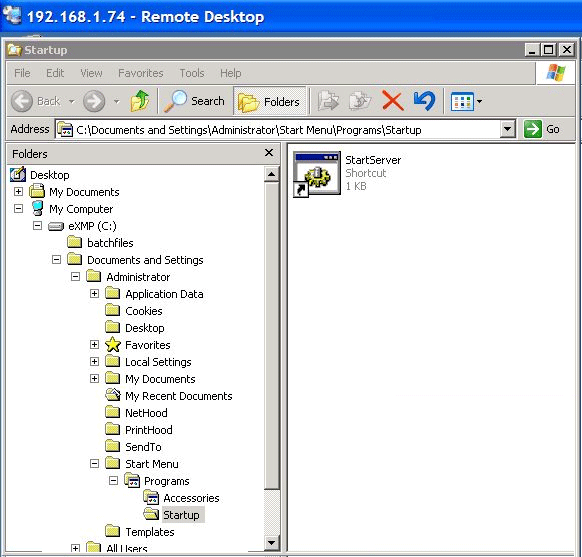
- Reboot the eXMP and verify that a DOS window is open and running the Server.exe utility.
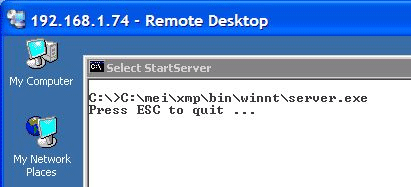
|
| |
|
|
