
|
|
| . |
Motion ConsoleDownload Controller FirmwareKollmorgen's motion controllers are shipped with NULL firmware. Therefore, the first step is to download the proper firmware for the controller. When starting the Motion Console for the first time, it automatically prompts to download firmware to the controller and indicates which version should be downloaded. In the example below, firmware version 863 is downloaded. Click Yes to download the firmware. 
The next window requires locating the firmware file. Choose the QMPxxxxx.bin ("xxxxx" If custom software is installed, there will be an additional firmware file in the same directory. Each custom firmware file is numbered: Q1Pxxxxx.bin, Q2Pxxxxx.bin, etc. If custom firmware is required, select the proper custom QnPxxxxx.bin file from the same directory. Select the appropriate firmware file and click Open. 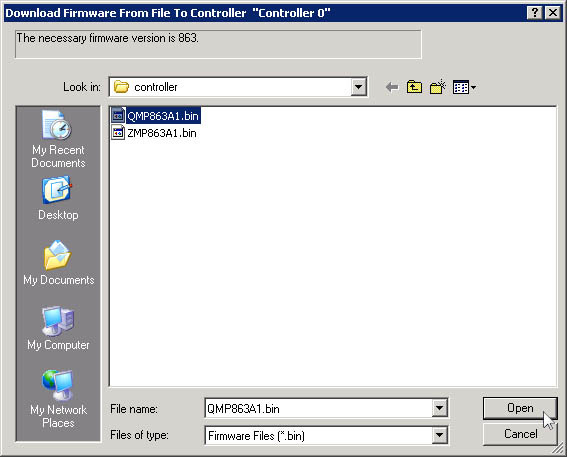 When the verification window displays, click Yes. It will take approximately 30 seconds to download the firmware to the controller.
TroubleshootingWhat if I accidentally downloaded
the wrong version or need to change the firmware version on the controller?
|
||||||
|
| | Copyright © 2001-2012 Motion Engineering |